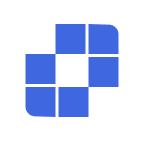Tutoriels
- Démarrage Rapide
- Téléchargement et Installation
- Demander de l'Aide à Autrui
- Comment Désinstaller AskLink
- Comment Mettre à Jour AskLink
- Compte
- Inscription et Connexion
- Réinitialisation du Mot de Passe
- Modifier les Informations du Compte
- Annulation du Compte
- Contrôle à Distance
- Utiliser l'ID pour Initier le Contrôle à Distance
- Utiliser la Liste des Appareils pour Initier le Contrôle à Distance
- Comment Terminer le Contrôle à Distance
- Résolution, Taux de Rafraîchissement et Qualité d'Image
- Plein Écran, Maximiser et Adaptation d'Écran
- Affichage Virtuel
- Transfert de Fichiers
- Synchronisation du Presse-papiers
- Audio à Distance
- Saisie Clavier et Souris
- Jeux et Périphériques
- Exécution de Commandes à Distance
- Options de Préférence
- Gestion des Appareils
- Ajouter un Appareil à la Liste des Appareils
- Créer, Supprimer et Renommer des Groupes
- Recherche, Filtrage et Tri des Appareils
- Utiliser les Appareils à Distance via la Liste des Appareils
- Gérer les Appareils à Distance via la Liste des Appareils
- Paramètres d'Autorisation macOS
- Utilisation du Mur d'Écrans
- Démarrage Rapide
- Mode Contrôle Unique
- Mode Contrôle de Groupe
- Mode Lecture Seule
- Gérer le Mur d'Écrans
- Paramètres Liés au Mur d'Écrans
- Tutoriel Vidéo d'Utilisation du Mur d'Écrans
- Sécurité
- Comment Sélectionner les Autorisations Lorsque le Client Se Connecte au Compte
- Gestion des Autorisations de l'Appareil de Contrôle
- Écran de Confidentialité
- Verrouiller l'Écran lors de la Fin du Contrôle à Distance
- Mot de Passe à Long Terme et Mot de Passe Temporaire
- Rétention de l'Historique d'Assistance aux Autres
- Recommandations de Sécurité
- Paramètres des Fonctions Client
- Général
- Options de Sécurité
- Fonctions Avancées
- Déploiement par Lots
- Ligne de Commande
- Paramètres Globaux
- FAQ
- Paramètres Linux Xorg
- Achat et Avantages
- Canal à Distance
- Abonnement AskLink
- Achat du Mur d'Écrans
- Allocation d'Abonnement et de Lignes de Canal
- Code d'Échange
- Support
- Nous Contacter
- Démarrage Rapide
- Téléchargement et Installation
- Demander de l'Aide à Autrui
- Comment Désinstaller AskLink
- Comment Mettre à Jour AskLink
- Compte
- Inscription et Connexion
- Réinitialisation du Mot de Passe
- Modifier les Informations du Compte
- Annulation du Compte
- Contrôle à Distance
- Utiliser l'ID pour Initier le Contrôle à Distance
- Utiliser la Liste des Appareils pour Initier le Contrôle à Distance
- Comment Terminer le Contrôle à Distance
- Résolution, Taux de Rafraîchissement et Qualité d'Image
- Plein Écran, Maximiser et Adaptation d'Écran
- Affichage Virtuel
- Transfert de Fichiers
- Synchronisation du Presse-papiers
- Audio à Distance
- Saisie Clavier et Souris
- Jeux et Périphériques
- Exécution de Commandes à Distance
- Options de Préférence
- Gestion des Appareils
- Ajouter un Appareil à la Liste des Appareils
- Créer, Supprimer et Renommer des Groupes
- Recherche, Filtrage et Tri des Appareils
- Utiliser les Appareils à Distance via la Liste des Appareils
- Gérer les Appareils à Distance via la Liste des Appareils
- Paramètres d'Autorisation macOS
- Utilisation du Mur d'Écrans
- Démarrage Rapide
- Mode Contrôle Unique
- Mode Contrôle de Groupe
- Mode Lecture Seule
- Gérer le Mur d'Écrans
- Paramètres Liés au Mur d'Écrans
- Tutoriel Vidéo d'Utilisation du Mur d'Écrans
- Sécurité
- Comment Sélectionner les Autorisations Lorsque le Client Se Connecte au Compte
- Gestion des Autorisations de l'Appareil de Contrôle
- Écran de Confidentialité
- Verrouiller l'Écran lors de la Fin du Contrôle à Distance
- Mot de Passe à Long Terme et Mot de Passe Temporaire
- Rétention de l'Historique d'Assistance aux Autres
- Recommandations de Sécurité
- Paramètres des Fonctions Client
- Général
- Options de Sécurité
- Fonctions Avancées
- Déploiement par Lots
- Ligne de Commande
- Paramètres Globaux
- FAQ
- Paramètres Linux Xorg
- Achat et Avantages
- Canal à Distance
- Abonnement AskLink
- Achat du Mur d'Écrans
- Allocation d'Abonnement et de Lignes de Canal
- Code d'Échange
- Support
- Nous Contacter
Security Recommendations
Read this chapter to learn how to leverage AskLink’s multi‑layer security to effectively prevent risks and protect data and privacy.
Do not share your persistent password
- When requesting others for assistance, provide a temporary password instead of the persistent password.
- After the session ends, refresh the temporary password manually immediately, or set it in advance to Refresh Password After Session .
Change your persistent password regularly
- Go to My - Security Options , turn off Persistent Password , and click Disable in the confirmation dialog.
- Turn Persistent Password back on, enter the same new password twice as prompted, then click Set to apply.
Periodically review authorized Controller devices
- Regularly review authorized Controller devices under My - Permission Management .
- If there are unused or unknown devices, click Remove Device to revoke Controller permissions so the device cannot initiate remote sessions from the device list.
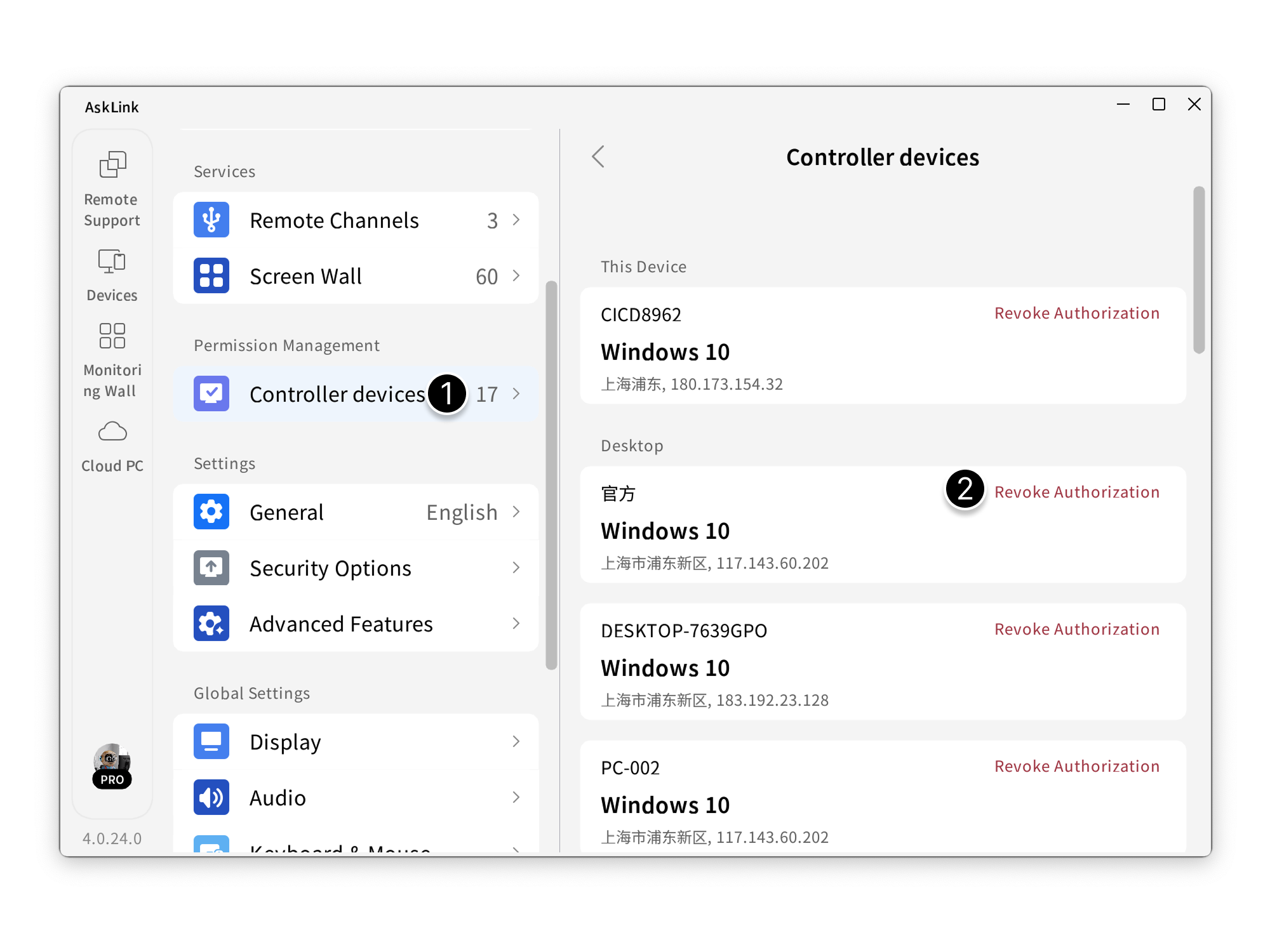
Change your account password regularly
If you cannot log in
- On the login screen, select “Password Login”, then click Reset Password .
- Enter the phone or email you used to register, click Send Code , enter the received code, then click Next .
- Set your new password, ensure both entries match, then click Confirm to finish.
If you are already logged in
- Click My > Account Center .
- Click Reset Password .
- After entering the code sent to your phone or email, click Next .
- Set your new password, ensure both entries match, then click Confirm to finish.
Check for abnormal connections
When the device is being controlled (Remote Control, File Transfer, Monitor Wall), an AskLink floating prompt appears at the bottom‑right.
- Click the prompt to view the Controller information.
- Click the close icon to remove the control.
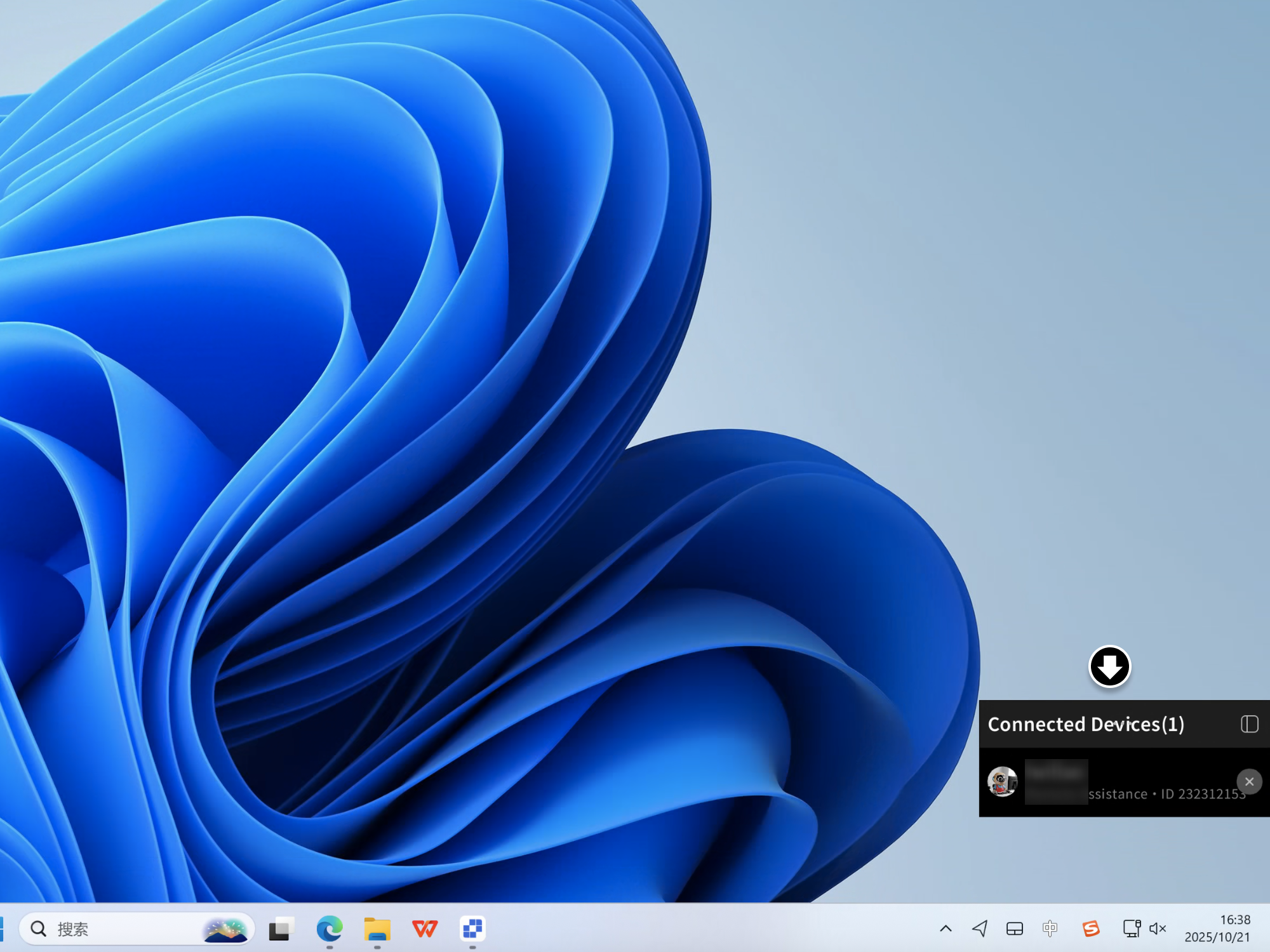
- After removing control, immediately change your temporary password and persistent password, and review authorized Controller devices.
Notes
- Regularly review the authorized device list and remove devices you rarely use.
- When using temporary passwords, consider enabling an automatic refresh mechanism.
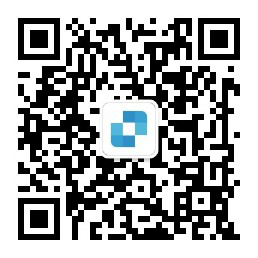
WeChat officiel
© Shanghai Kongkong Technology Co., Ltd.
|Politique de confidentialité|Conditions d'utilisation|Accord de services supplémentaires