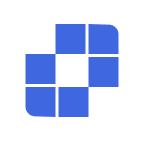Tutoriels
- Démarrage Rapide
- Téléchargement et Installation
- Demander de l'Aide à Autrui
- Comment Désinstaller AskLink
- Comment Mettre à Jour AskLink
- Compte
- Inscription et Connexion
- Réinitialisation du Mot de Passe
- Modifier les Informations du Compte
- Annulation du Compte
- Contrôle à Distance
- Utiliser l'ID pour Initier le Contrôle à Distance
- Utiliser la Liste des Appareils pour Initier le Contrôle à Distance
- Comment Terminer le Contrôle à Distance
- Résolution, Taux de Rafraîchissement et Qualité d'Image
- Plein Écran, Maximiser et Adaptation d'Écran
- Affichage Virtuel
- Transfert de Fichiers
- Synchronisation du Presse-papiers
- Audio à Distance
- Saisie Clavier et Souris
- Jeux et Périphériques
- Exécution de Commandes à Distance
- Options de Préférence
- Gestion des Appareils
- Ajouter un Appareil à la Liste des Appareils
- Créer, Supprimer et Renommer des Groupes
- Recherche, Filtrage et Tri des Appareils
- Utiliser les Appareils à Distance via la Liste des Appareils
- Gérer les Appareils à Distance via la Liste des Appareils
- Paramètres d'Autorisation macOS
- Utilisation du Mur d'Écrans
- Démarrage Rapide
- Mode Contrôle Unique
- Mode Contrôle de Groupe
- Mode Lecture Seule
- Gérer le Mur d'Écrans
- Paramètres Liés au Mur d'Écrans
- Tutoriel Vidéo d'Utilisation du Mur d'Écrans
- Sécurité
- Comment Sélectionner les Autorisations Lorsque le Client Se Connecte au Compte
- Gestion des Autorisations de l'Appareil de Contrôle
- Écran de Confidentialité
- Verrouiller l'Écran lors de la Fin du Contrôle à Distance
- Mot de Passe à Long Terme et Mot de Passe Temporaire
- Rétention de l'Historique d'Assistance aux Autres
- Recommandations de Sécurité
- Paramètres des Fonctions Client
- Général
- Options de Sécurité
- Fonctions Avancées
- Déploiement par Lots
- Ligne de Commande
- Paramètres Globaux
- FAQ
- Paramètres Linux Xorg
- Achat et Avantages
- Canal à Distance
- Abonnement AskLink
- Achat du Mur d'Écrans
- Allocation d'Abonnement et de Lignes de Canal
- Code d'Échange
- Support
- Nous Contacter
- Démarrage Rapide
- Téléchargement et Installation
- Demander de l'Aide à Autrui
- Comment Désinstaller AskLink
- Comment Mettre à Jour AskLink
- Compte
- Inscription et Connexion
- Réinitialisation du Mot de Passe
- Modifier les Informations du Compte
- Annulation du Compte
- Contrôle à Distance
- Utiliser l'ID pour Initier le Contrôle à Distance
- Utiliser la Liste des Appareils pour Initier le Contrôle à Distance
- Comment Terminer le Contrôle à Distance
- Résolution, Taux de Rafraîchissement et Qualité d'Image
- Plein Écran, Maximiser et Adaptation d'Écran
- Affichage Virtuel
- Transfert de Fichiers
- Synchronisation du Presse-papiers
- Audio à Distance
- Saisie Clavier et Souris
- Jeux et Périphériques
- Exécution de Commandes à Distance
- Options de Préférence
- Gestion des Appareils
- Ajouter un Appareil à la Liste des Appareils
- Créer, Supprimer et Renommer des Groupes
- Recherche, Filtrage et Tri des Appareils
- Utiliser les Appareils à Distance via la Liste des Appareils
- Gérer les Appareils à Distance via la Liste des Appareils
- Paramètres d'Autorisation macOS
- Utilisation du Mur d'Écrans
- Démarrage Rapide
- Mode Contrôle Unique
- Mode Contrôle de Groupe
- Mode Lecture Seule
- Gérer le Mur d'Écrans
- Paramètres Liés au Mur d'Écrans
- Tutoriel Vidéo d'Utilisation du Mur d'Écrans
- Sécurité
- Comment Sélectionner les Autorisations Lorsque le Client Se Connecte au Compte
- Gestion des Autorisations de l'Appareil de Contrôle
- Écran de Confidentialité
- Verrouiller l'Écran lors de la Fin du Contrôle à Distance
- Mot de Passe à Long Terme et Mot de Passe Temporaire
- Rétention de l'Historique d'Assistance aux Autres
- Recommandations de Sécurité
- Paramètres des Fonctions Client
- Général
- Options de Sécurité
- Fonctions Avancées
- Déploiement par Lots
- Ligne de Commande
- Paramètres Globaux
- FAQ
- Paramètres Linux Xorg
- Achat et Avantages
- Canal à Distance
- Abonnement AskLink
- Achat du Mur d'Écrans
- Allocation d'Abonnement et de Lignes de Canal
- Code d'Échange
- Support
- Nous Contacter
Download and Install
AskLink supports Windows, macOS, Android, iOS/iPadOS, and Linux. This article explains how to download and install AskLink on each platform so you can complete the initial setup and get started.
Windows
- Open the official download page: Download Page.
- Under the Windows version, click Download to get the installer.
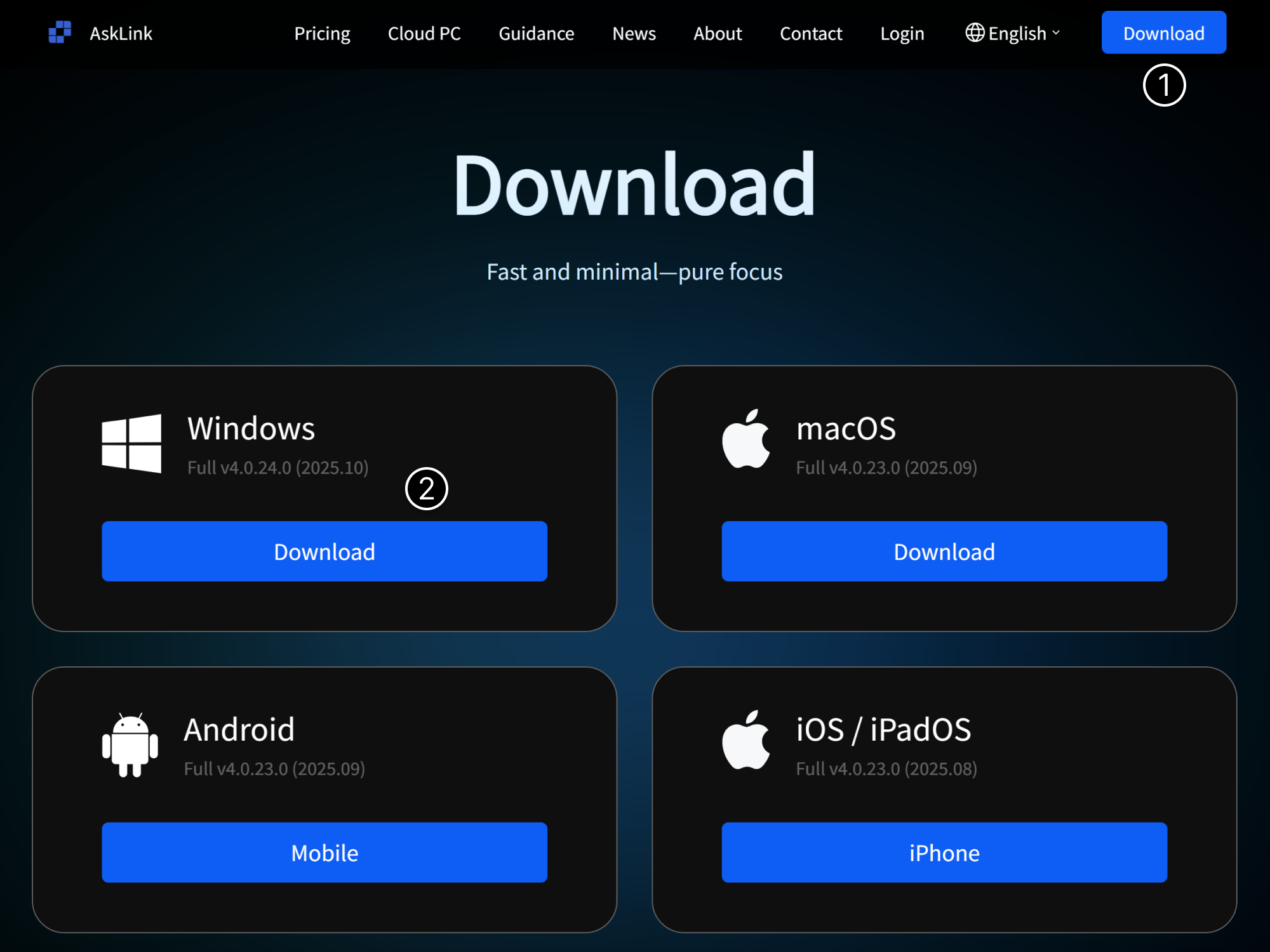
- After the download completes, run the installer and click Install.
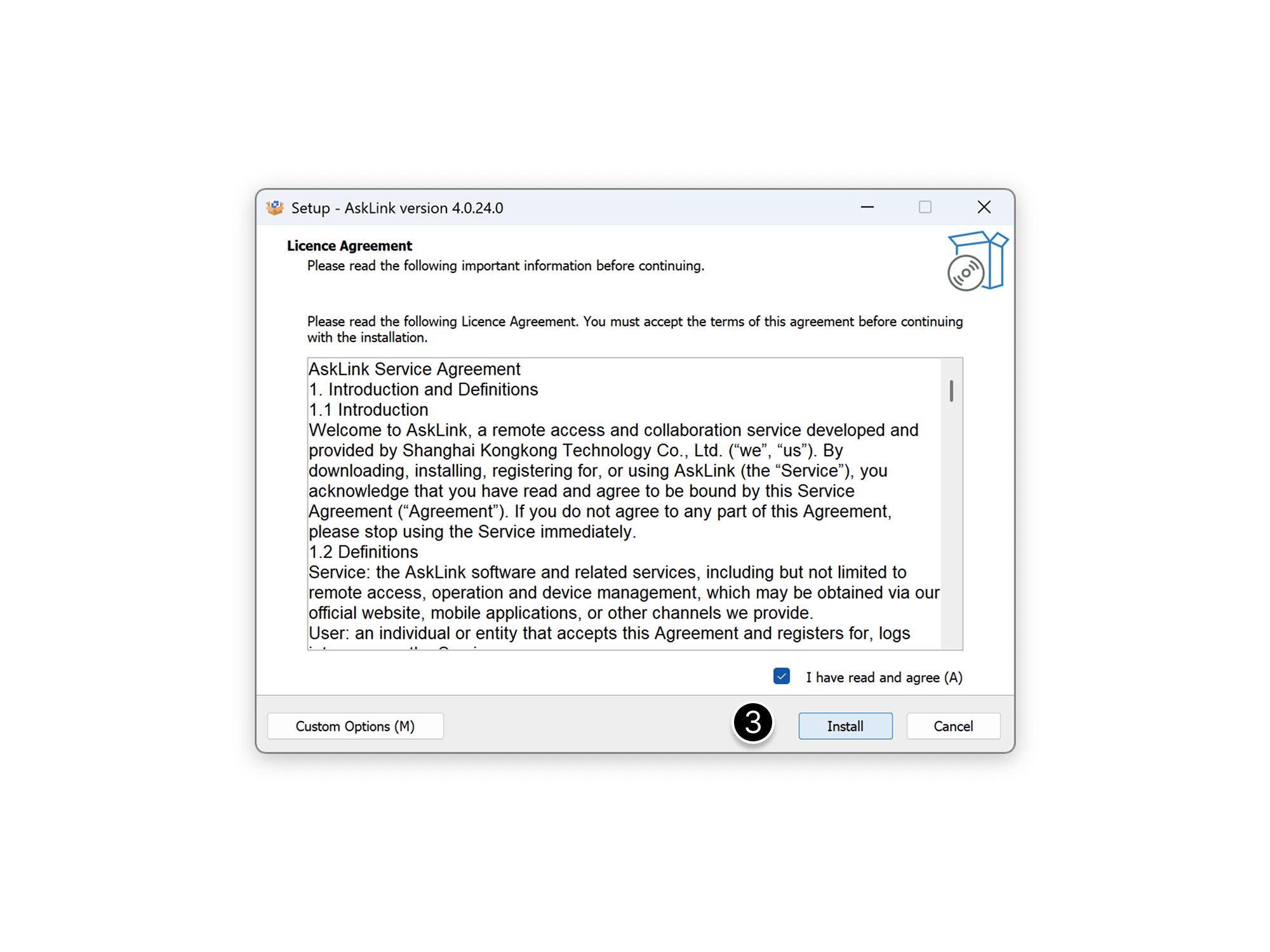
During installation, you can choose custom configuration options and set them based on your needs.
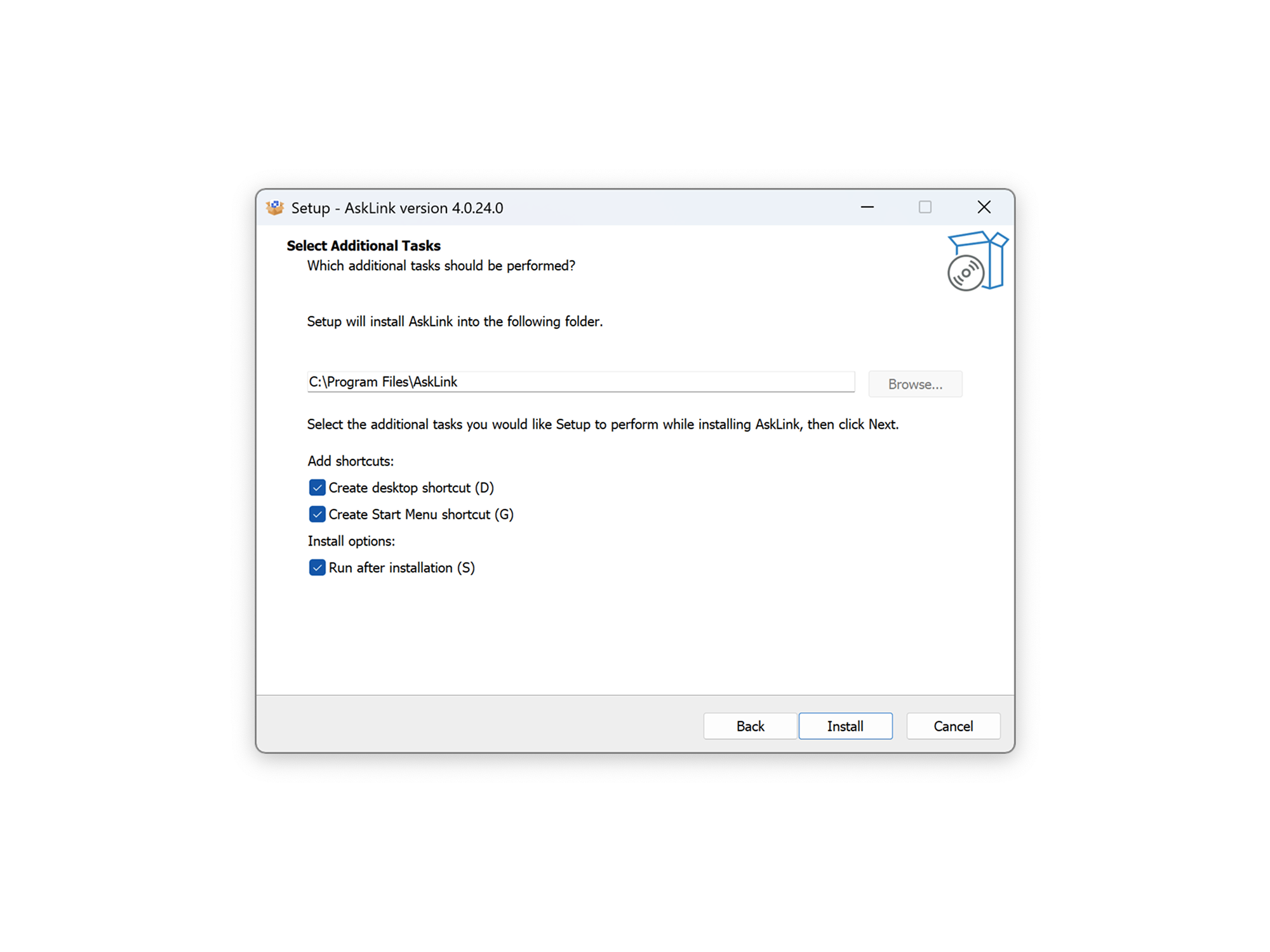
Custom options explained:
- Create desktop shortcut: When selected, a desktop shortcut for AskLink will be created.
Note: If you delete it manually, the shortcut will be recreated on the next software update.
- Start Menu shortcut: When selected, an AskLink entry will be added to the Windows Start Menu for quick access.
- Run immediately after installation: When selected, the AskLink client will start automatically after installation. If not selected, subsequent auto-updates will not auto-launch either.
macOS / Android / iOS / iPadOS
- Search for "AskLink" in the App Store or your platform's app store and install it.
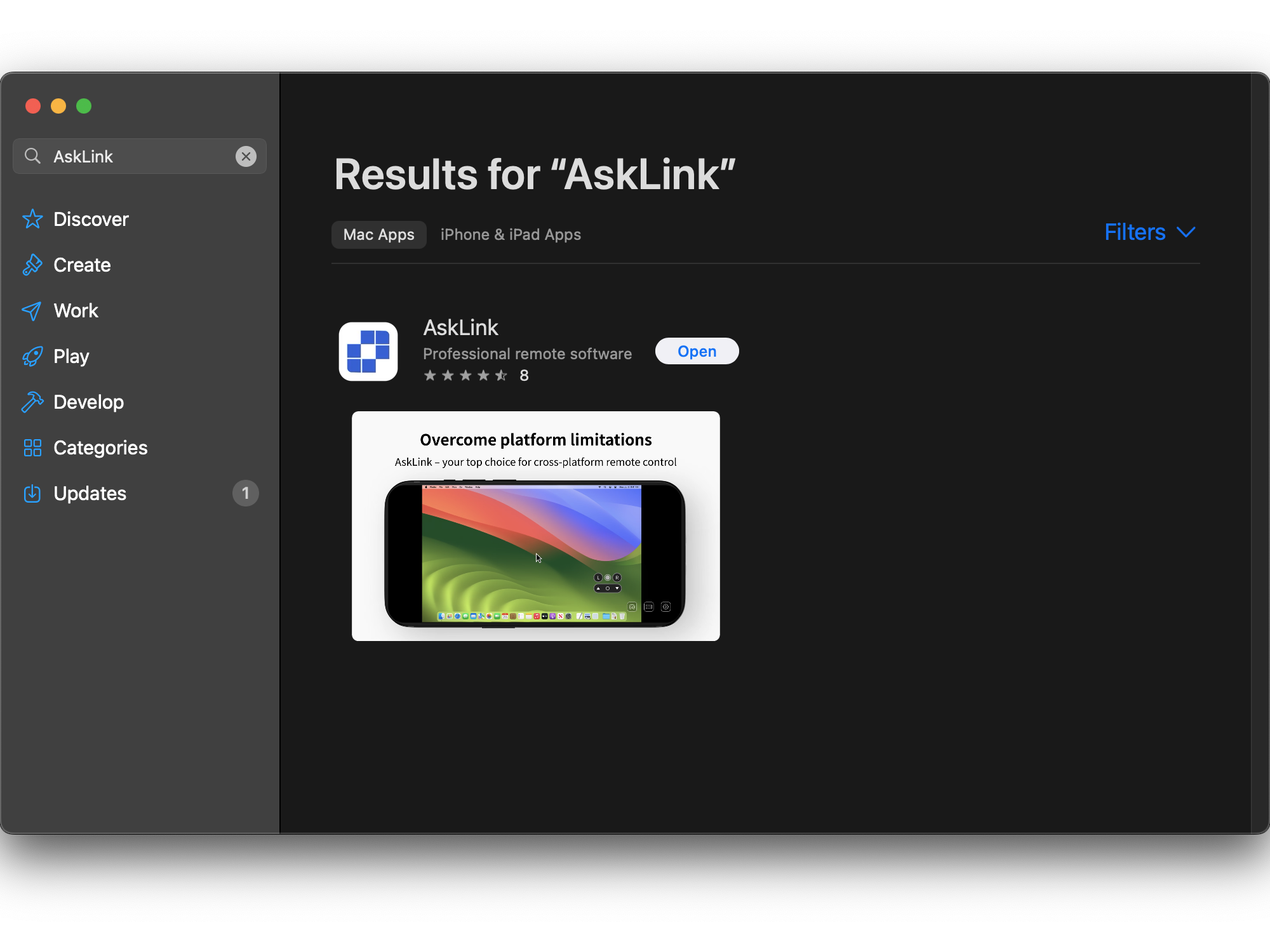
System Requirements
To ensure AskLink works properly, please make sure your device meets the following system requirements.
Windows Requirements
- Operating System: Windows 7 or later
- Processor: Intel Core i3 or equivalent
- Memory: 4 GB RAM (8 GB recommended)
- Network: Stable internet connection
- Storage: At least 100 MB of free space
macOS Requirements
- Operating System: macOS 12.0 or later
- Processor: Intel Core i3 or Apple M series chip
- Memory: 4 GB RAM (8 GB recommended)
- Network: Stable internet connection
- Storage: At least 100 MB of free space
Android Requirements
- Operating System: Android 8.0 or later
- Memory: 2 GB RAM (4 GB recommended)
- Network: Wi‑Fi or mobile data connection
- Storage: At least 100 MB
iOS Requirements
- Operating System: iOS 15.0 or later
- Device: iPhone 6s or newer
- Network: Wi‑Fi or mobile data connection
- Storage: At least 100 MB
Notes
- It is recommended to keep AskLink up to date to ensure the best experience.
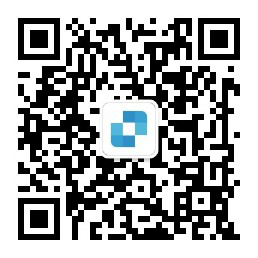
WeChat officiel
© Shanghai Kongkong Technology Co., Ltd.
|Politique de confidentialité|Conditions d'utilisation|Accord de services supplémentaires