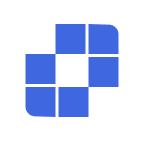Tutoriels
- Démarrage Rapide
- Téléchargement et Installation
- Demander de l'Aide à Autrui
- Comment Désinstaller AskLink
- Comment Mettre à Jour AskLink
- Compte
- Inscription et Connexion
- Réinitialisation du Mot de Passe
- Modifier les Informations du Compte
- Annulation du Compte
- Contrôle à Distance
- Utiliser l'ID pour Initier le Contrôle à Distance
- Utiliser la Liste des Appareils pour Initier le Contrôle à Distance
- Comment Terminer le Contrôle à Distance
- Résolution, Taux de Rafraîchissement et Qualité d'Image
- Plein Écran, Maximiser et Adaptation d'Écran
- Affichage Virtuel
- Transfert de Fichiers
- Synchronisation du Presse-papiers
- Audio à Distance
- Saisie Clavier et Souris
- Jeux et Périphériques
- Exécution de Commandes à Distance
- Options de Préférence
- Gestion des Appareils
- Ajouter un Appareil à la Liste des Appareils
- Créer, Supprimer et Renommer des Groupes
- Recherche, Filtrage et Tri des Appareils
- Utiliser les Appareils à Distance via la Liste des Appareils
- Gérer les Appareils à Distance via la Liste des Appareils
- Paramètres d'Autorisation macOS
- Utilisation du Mur d'Écrans
- Démarrage Rapide
- Mode Contrôle Unique
- Mode Contrôle de Groupe
- Mode Lecture Seule
- Gérer le Mur d'Écrans
- Paramètres Liés au Mur d'Écrans
- Tutoriel Vidéo d'Utilisation du Mur d'Écrans
- Sécurité
- Comment Sélectionner les Autorisations Lorsque le Client Se Connecte au Compte
- Gestion des Autorisations de l'Appareil de Contrôle
- Écran de Confidentialité
- Verrouiller l'Écran lors de la Fin du Contrôle à Distance
- Mot de Passe à Long Terme et Mot de Passe Temporaire
- Rétention de l'Historique d'Assistance aux Autres
- Recommandations de Sécurité
- Paramètres des Fonctions Client
- Général
- Options de Sécurité
- Fonctions Avancées
- Déploiement par Lots
- Ligne de Commande
- Paramètres Globaux
- FAQ
- Paramètres Linux Xorg
- Achat et Avantages
- Canal à Distance
- Abonnement AskLink
- Achat du Mur d'Écrans
- Allocation d'Abonnement et de Lignes de Canal
- Code d'Échange
- Support
- Nous Contacter
- Démarrage Rapide
- Téléchargement et Installation
- Demander de l'Aide à Autrui
- Comment Désinstaller AskLink
- Comment Mettre à Jour AskLink
- Compte
- Inscription et Connexion
- Réinitialisation du Mot de Passe
- Modifier les Informations du Compte
- Annulation du Compte
- Contrôle à Distance
- Utiliser l'ID pour Initier le Contrôle à Distance
- Utiliser la Liste des Appareils pour Initier le Contrôle à Distance
- Comment Terminer le Contrôle à Distance
- Résolution, Taux de Rafraîchissement et Qualité d'Image
- Plein Écran, Maximiser et Adaptation d'Écran
- Affichage Virtuel
- Transfert de Fichiers
- Synchronisation du Presse-papiers
- Audio à Distance
- Saisie Clavier et Souris
- Jeux et Périphériques
- Exécution de Commandes à Distance
- Options de Préférence
- Gestion des Appareils
- Ajouter un Appareil à la Liste des Appareils
- Créer, Supprimer et Renommer des Groupes
- Recherche, Filtrage et Tri des Appareils
- Utiliser les Appareils à Distance via la Liste des Appareils
- Gérer les Appareils à Distance via la Liste des Appareils
- Paramètres d'Autorisation macOS
- Utilisation du Mur d'Écrans
- Démarrage Rapide
- Mode Contrôle Unique
- Mode Contrôle de Groupe
- Mode Lecture Seule
- Gérer le Mur d'Écrans
- Paramètres Liés au Mur d'Écrans
- Tutoriel Vidéo d'Utilisation du Mur d'Écrans
- Sécurité
- Comment Sélectionner les Autorisations Lorsque le Client Se Connecte au Compte
- Gestion des Autorisations de l'Appareil de Contrôle
- Écran de Confidentialité
- Verrouiller l'Écran lors de la Fin du Contrôle à Distance
- Mot de Passe à Long Terme et Mot de Passe Temporaire
- Rétention de l'Historique d'Assistance aux Autres
- Recommandations de Sécurité
- Paramètres des Fonctions Client
- Général
- Options de Sécurité
- Fonctions Avancées
- Déploiement par Lots
- Ligne de Commande
- Paramètres Globaux
- FAQ
- Paramètres Linux Xorg
- Achat et Avantages
- Canal à Distance
- Abonnement AskLink
- Achat du Mur d'Écrans
- Allocation d'Abonnement et de Lignes de Canal
- Code d'Échange
- Support
- Nous Contacter
Add devices to the device list
The device list lets you centrally manage and use your own devices: quickly add, remove, and edit information, and start common actions with one click such as remote control, file transfer, execute command, and restart/shut down.
There are two ways to add devices to the device list:
Add individually (log in on the device with the same account or use ID + Persistent Password)Batch add (import multiple devices at once on the Controller)
Add individually
Add by logging in
- On the device you want to add, open My , then click Log In .
- Sign in with the same account as your Controller device, and select Controlled Only .
- After signing in, the device will be automatically added to the default group in your device list.
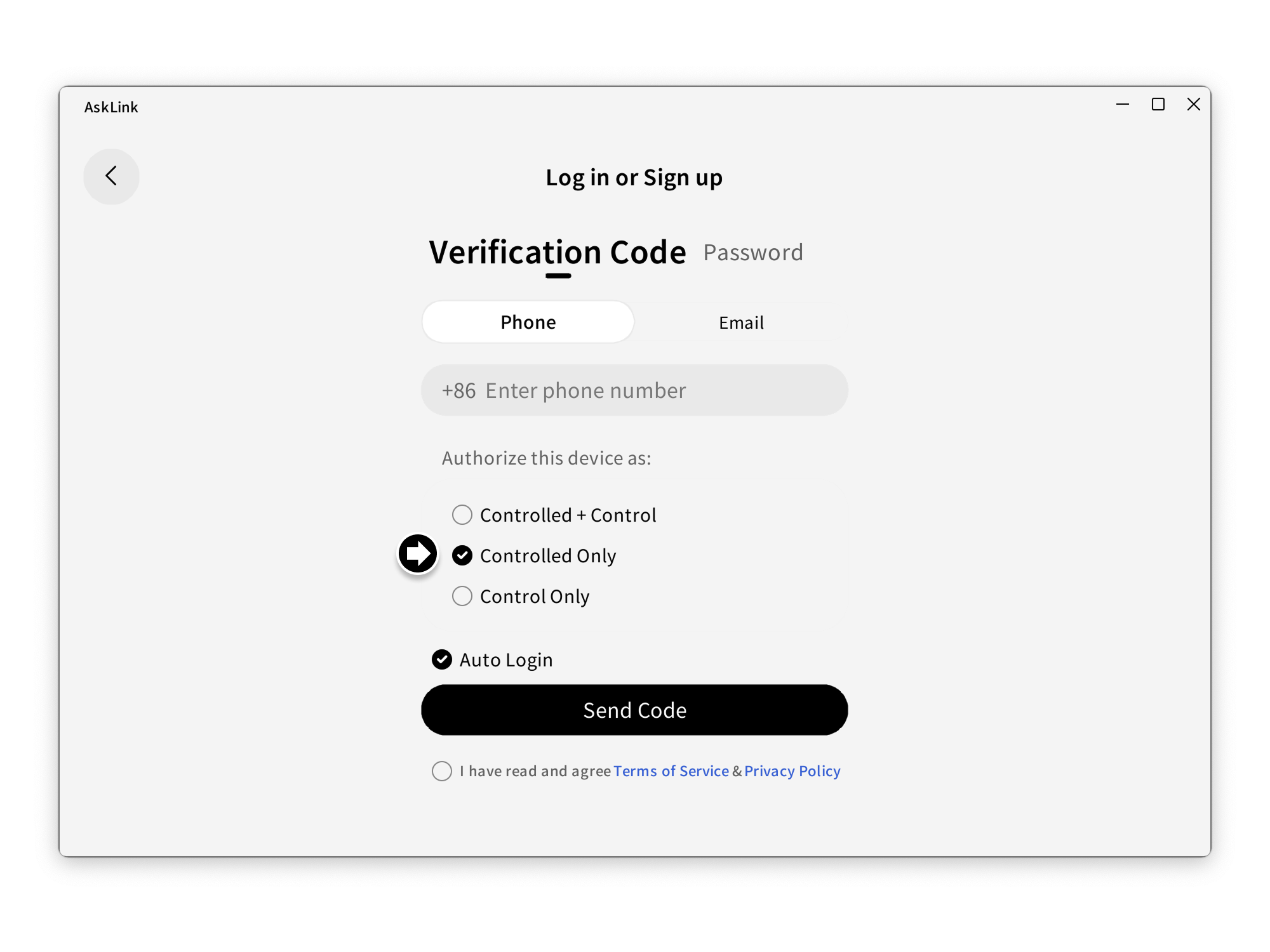
Add via ID and password
- Go to Devices > the top + , then click Add Device .
- Enter the target group, Device ID, Persistent Password, and an optional remark alias.
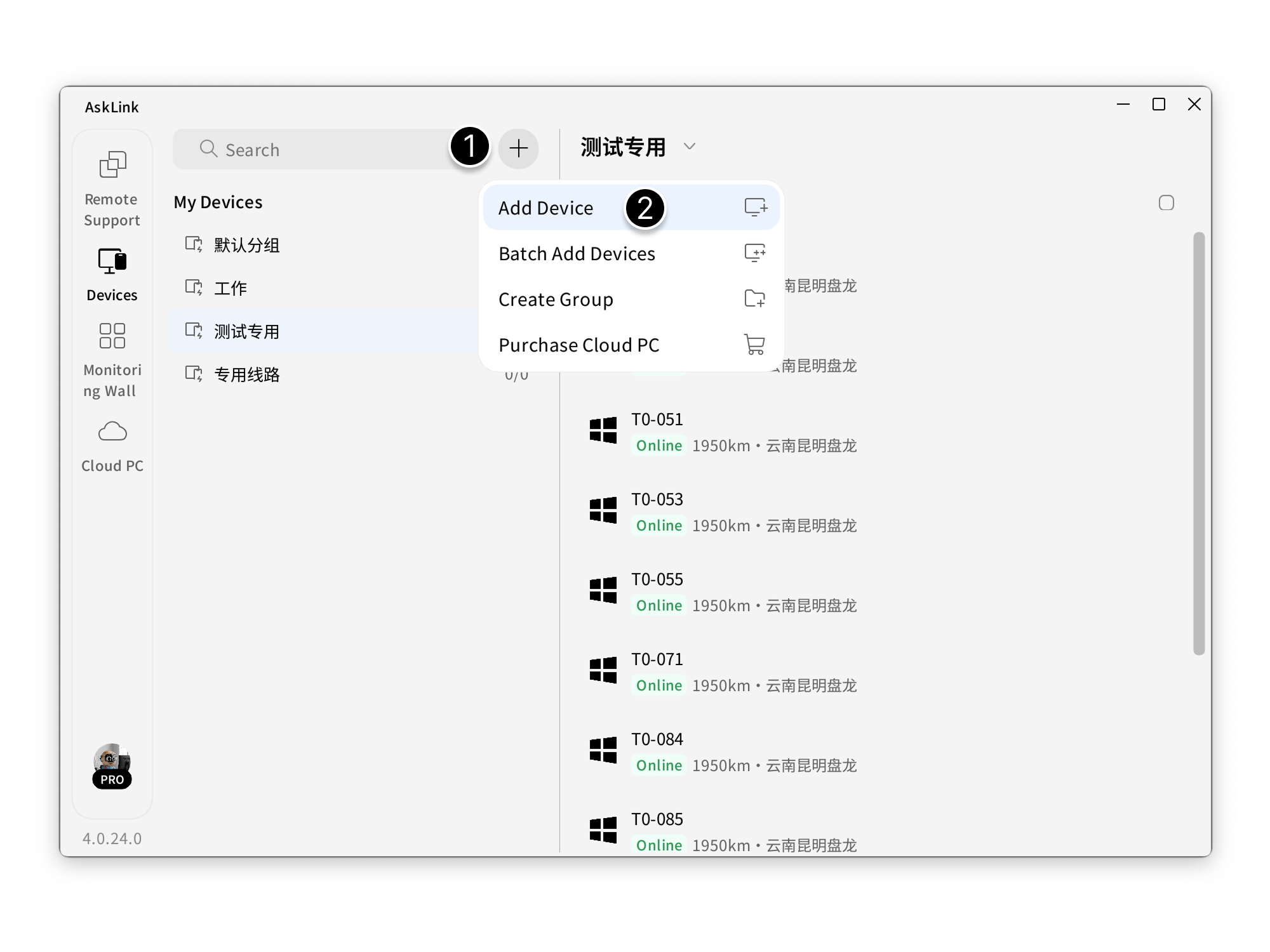
- Click Add to finish.
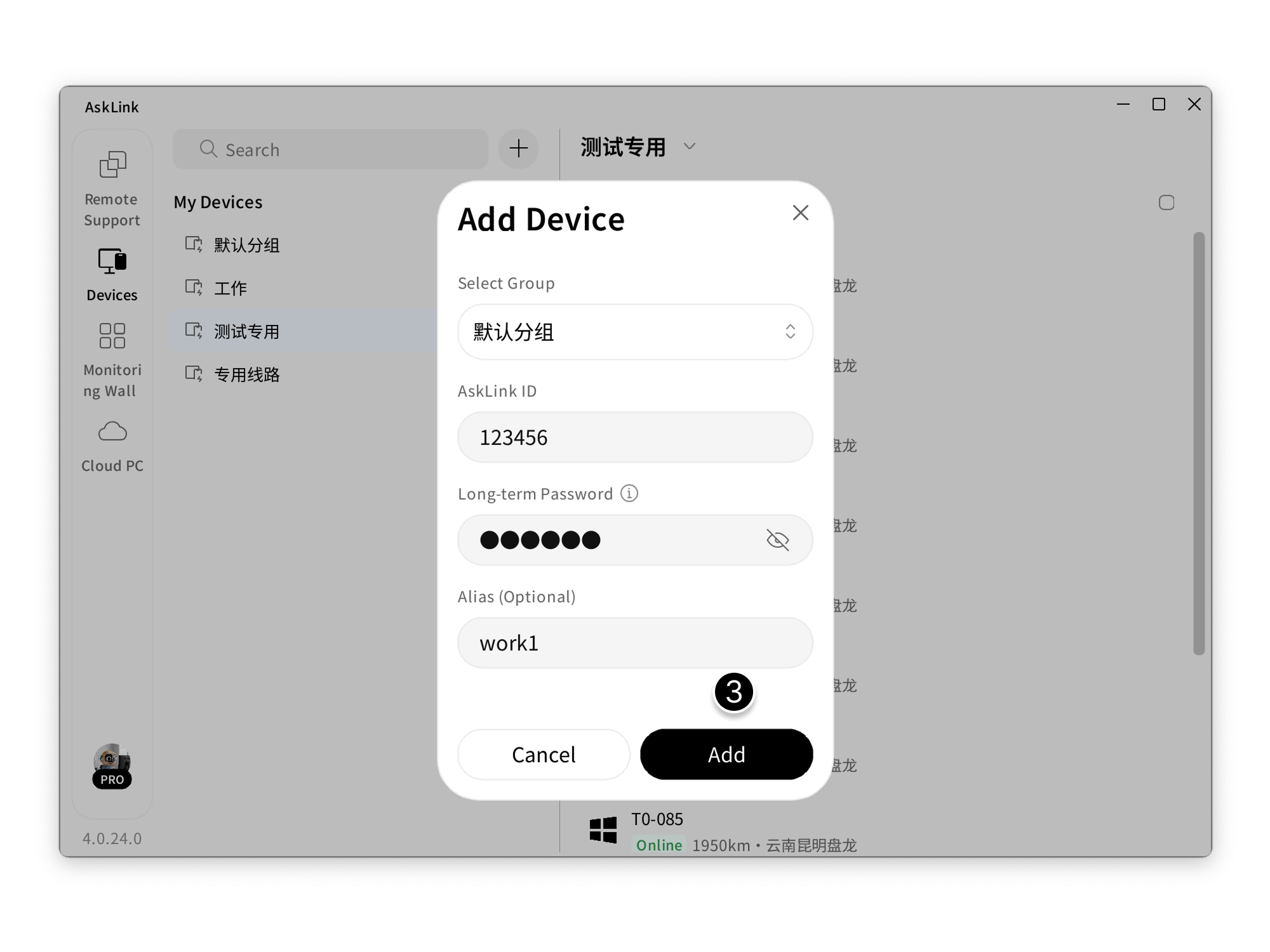
Batch add
Prerequisites:
- Devices are online and not signed in.
- A Persistent Password has been set (set under My → Security Options → Persistent Password ).
Once the above conditions are met, you can batch add devices:
- On the Controller, sign in with Controller permissions ( Controlled + Control or Control Only ).
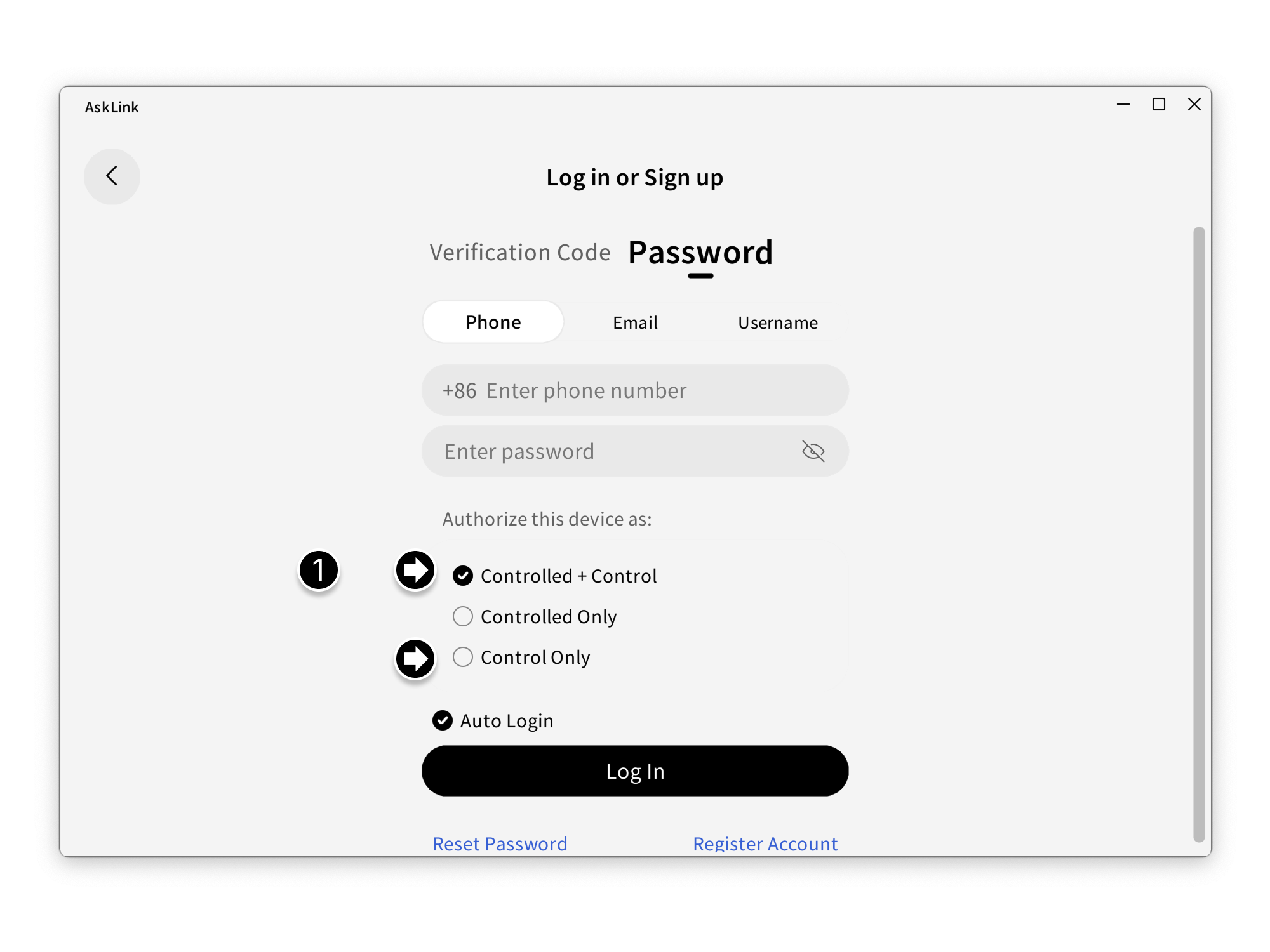
- At the top of My Devices , click the plus icon and select Batch Add Devices .
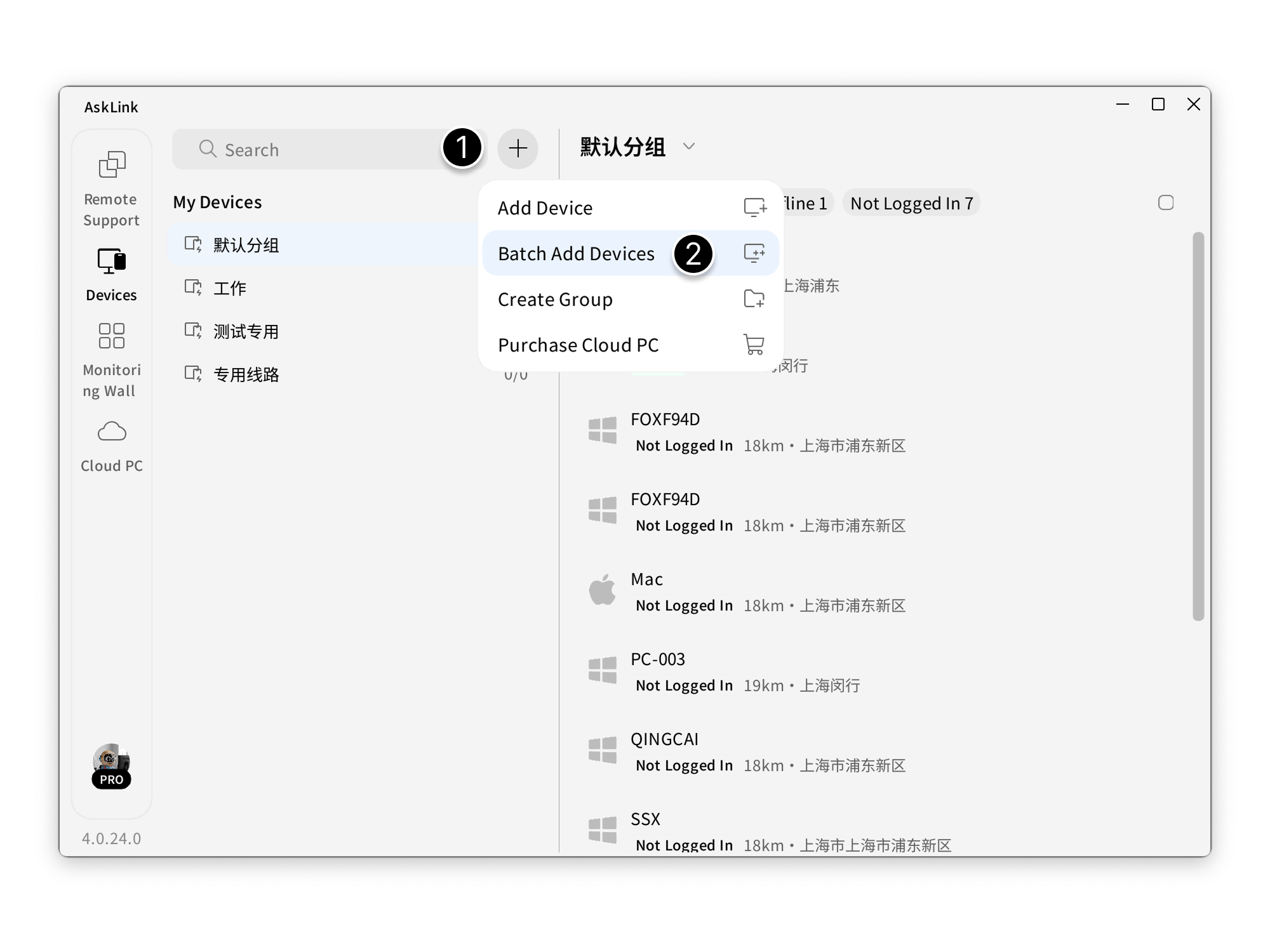
- Fill in using the fixed format Device ID + Persistent Password .
- After entering, click Submit ; eligible devices will be added to your device list at once.
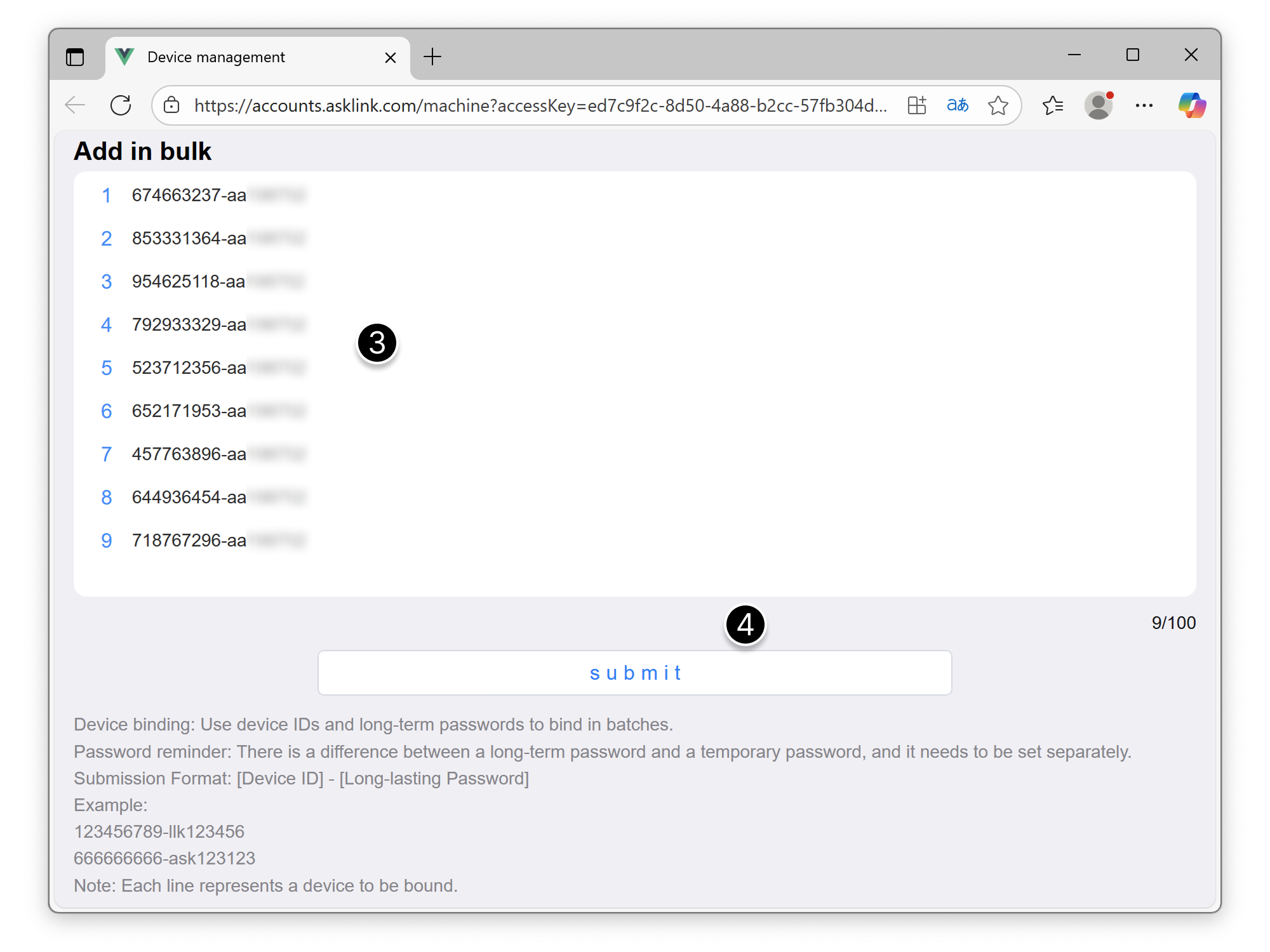
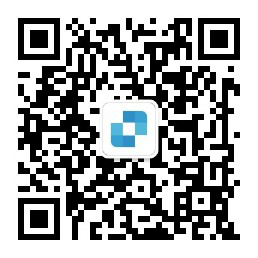
WeChat officiel
© Shanghai Kongkong Technology Co., Ltd.
|Politique de confidentialité|Conditions d'utilisation|Accord de services supplémentaires