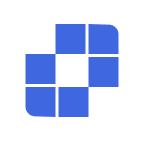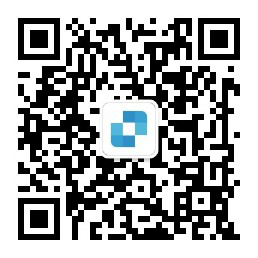사용 가이드
- 빠른 시작
- 다운로드 및 설치
- 다른 사람에게 도움 요청
- AskLink 제거 방법
- AskLink 업데이트 방법
- 계정
- 등록 및 로그인
- 비밀번호 재설정
- 계정 정보 수정
- 계정 취소
- 원격 제어
- ID를 사용하여 원격 제어 시작
- 디바이스 목록을 사용하여 원격 제어 시작
- 원격 제어 종료 방법
- 해상도, 새로고침 빈도 및 화질
- 전체 화면, 최대화 및 화면 적응
- 가상 디스플레이
- 파일 전송
- 클립보드 동기화
- 원격 오디오
- 키보드 및 마우스 입력
- 게임 및 주변 장치
- 원격 명령 실행
- 기본 설정 옵션
- 디바이스 관리
- 디바이스 목록에 디바이스 추가
- 그룹 생성, 삭제 및 이름 변경
- 디바이스 검색, 필터링 및 정렬
- 디바이스 목록을 통해 원격 디바이스 사용
- 디바이스 목록을 통해 원격 디바이스 관리
- macOS 권한 설정
- 스크린 월 사용
- 빠른 시작
- 단일 제어 모드
- 그룹 제어 모드
- 보기 전용 모드
- 스크린 월 관리
- 스크린 월 관련 설정
- 스크린 월 사용 비디오 튜토리얼
- 보안
- 클라이언트가 계정에 로그인할 때 권한 선택 방법
- 제어 디바이스의 권한 관리
- 개인정보 화면
- 원격 제어 종료 시 화면 잠금
- 장기 비밀번호 및 임시 비밀번호
- 다른 사람 지원 기록 보관
- 보안 권장사항
- 클라이언트 기능 설정
- 일반
- 보안 옵션
- 고급 기능
- 배치 배포
- 명령줄
- 전역 설정
- 자주 묻는 질문
- Linux Xorg 설정
- 구매 및 혜택
- 원격 채널
- AskLink 멤버십
- 스크린 월 구매
- 멤버십 및 채널 라인 할당
- 교환 코드
- 지원
- 문의하기
- 빠른 시작
- 다운로드 및 설치
- 다른 사람에게 도움 요청
- AskLink 제거 방법
- AskLink 업데이트 방법
- 계정
- 등록 및 로그인
- 비밀번호 재설정
- 계정 정보 수정
- 계정 취소
- 원격 제어
- ID를 사용하여 원격 제어 시작
- 디바이스 목록을 사용하여 원격 제어 시작
- 원격 제어 종료 방법
- 해상도, 새로고침 빈도 및 화질
- 전체 화면, 최대화 및 화면 적응
- 가상 디스플레이
- 파일 전송
- 클립보드 동기화
- 원격 오디오
- 키보드 및 마우스 입력
- 게임 및 주변 장치
- 원격 명령 실행
- 기본 설정 옵션
- 디바이스 관리
- 디바이스 목록에 디바이스 추가
- 그룹 생성, 삭제 및 이름 변경
- 디바이스 검색, 필터링 및 정렬
- 디바이스 목록을 통해 원격 디바이스 사용
- 디바이스 목록을 통해 원격 디바이스 관리
- macOS 권한 설정
- 스크린 월 사용
- 빠른 시작
- 단일 제어 모드
- 그룹 제어 모드
- 보기 전용 모드
- 스크린 월 관리
- 스크린 월 관련 설정
- 스크린 월 사용 비디오 튜토리얼
- 보안
- 클라이언트가 계정에 로그인할 때 권한 선택 방법
- 제어 디바이스의 권한 관리
- 개인정보 화면
- 원격 제어 종료 시 화면 잠금
- 장기 비밀번호 및 임시 비밀번호
- 다른 사람 지원 기록 보관
- 보안 권장사항
- 클라이언트 기능 설정
- 일반
- 보안 옵션
- 고급 기능
- 배치 배포
- 명령줄
- 전역 설정
- 자주 묻는 질문
- Linux Xorg 설정
- 구매 및 혜택
- 원격 채널
- AskLink 멤버십
- 스크린 월 구매
- 멤버십 및 채널 라인 할당
- 교환 코드
- 지원
- 문의하기
Remote Audio
Remote Audio streams the Controlled device’s sound to the Controller, allowing you to receive system prompts, meetings, or media playback in sync. You can also choose the Controlled device’s capture/output device as needed for different scenarios.
Turn Remote Audio on/off
Via Control Panel
- Click the floating arrow at the top of the remote screen to open the Control Panel, then select Audio .
- Toggle Remote Audio on or off.
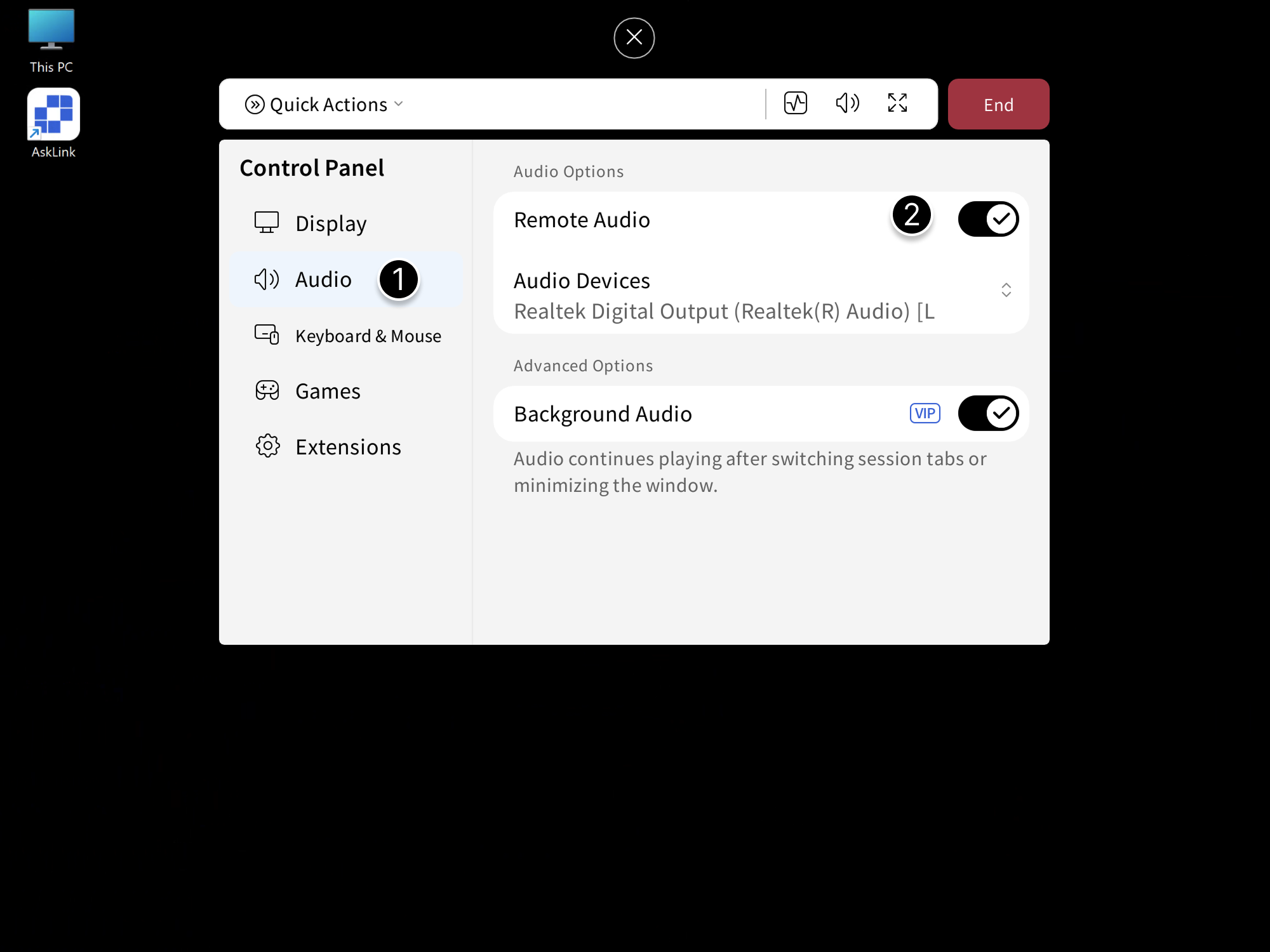
Via Quick Actions
- Click the floating arrow at the top of the remote screen to open the Control Panel.
- Click the Audio button to enable or disable audio streaming.
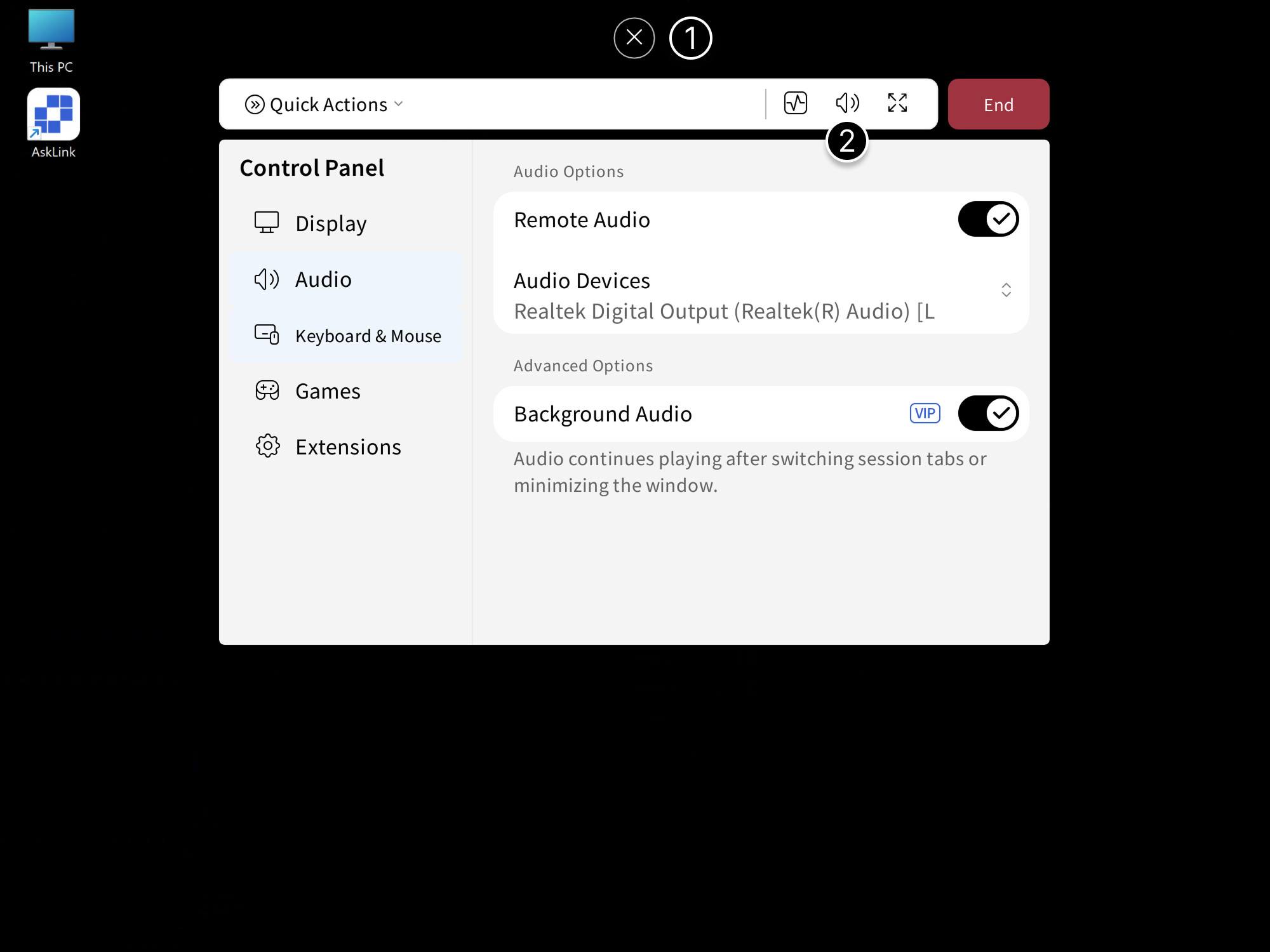
Background Audio
On desktop, Background Audio continues playing after switching session tabs or minimizing the window.
- Click the floating arrow at the top to open the Control Panel, then select Audio .
- Toggle Background Audio to enable or disable playback.
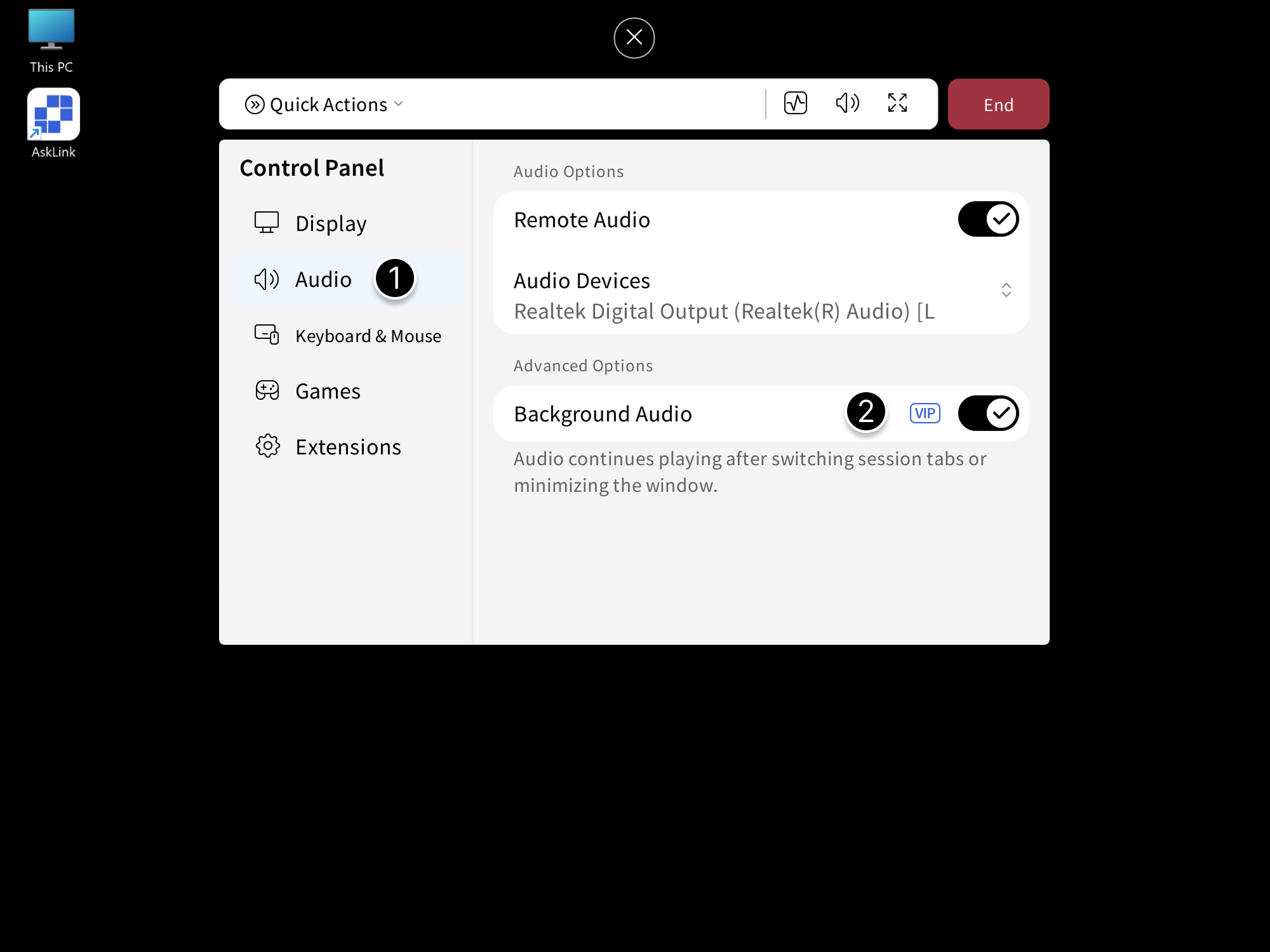
On mobile devices, when Background Audio is enabled, remote audio keeps playing even when you switch to other apps.
- Tap the settings button at the bottom-right of the remote screen.
- Choose Audio and check Background Audio .
Audio Devices
A device may have multiple audio devices. You can select a different output device as needed.
- Click the floating arrow at the top to open the Control Panel, then select Audio .
- Click Audio Devices and select the target device.